Laptops have entered each part of our lives in the up-to-date fast-paced digital age. Perhaps you’re a professional, a student, or just someone who enjoys playing games for pleasure, your laptop is an important instrument. It’s frustrating and concerning when your MSI laptop refuses to turn on, disrupting your work or leisure activities. But fret not; we are here to help you diagnose and resolve this issue so that you can get back to your tasks or gaming in no time. In this comprehensive guide, we’ll explore various possible reasons behind your MSI laptop not turning on and provide step-by-step solutions.
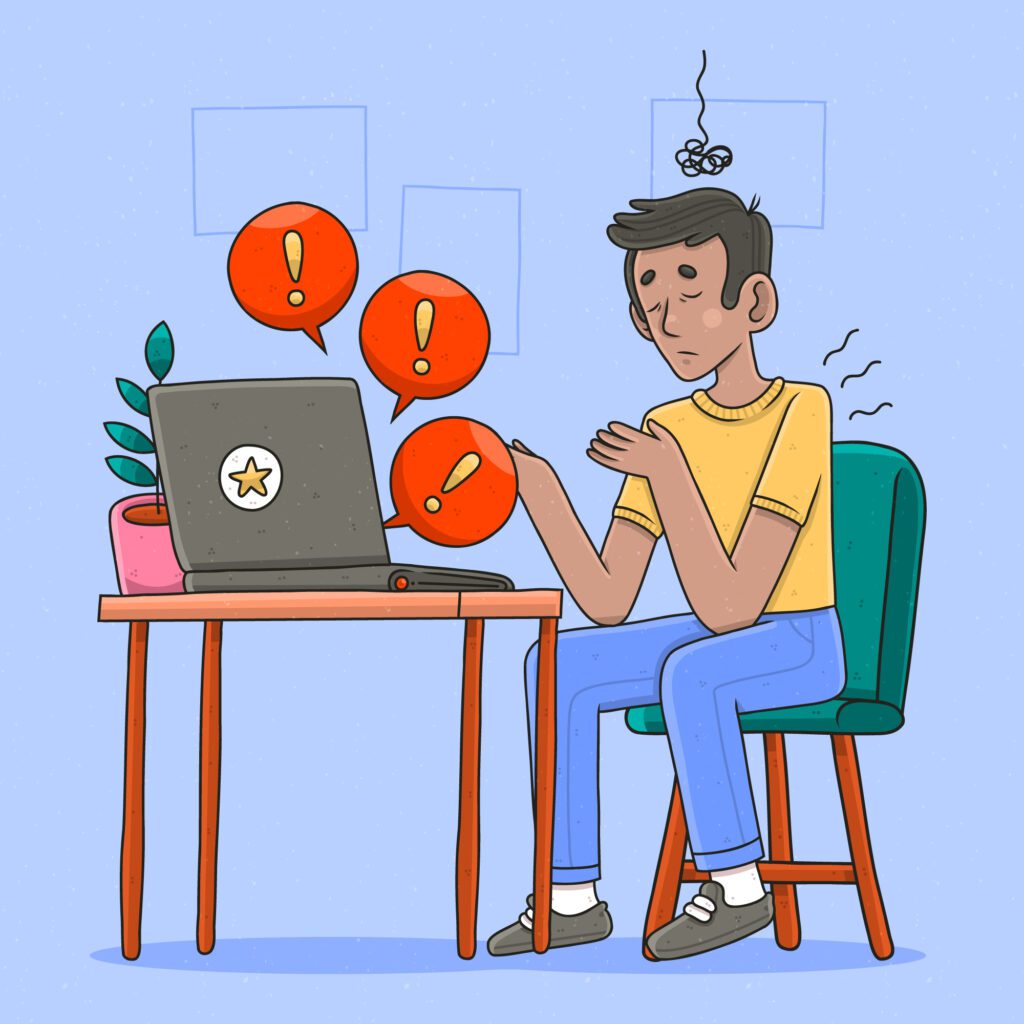
Table of Contents
Potential Causes and Solutions for MSI Laptop Not Turning On
1. Battery and Power Adapter Issues
- Battery Drain: If your laptop’s battery is completely drained, it may not power on. Connect your laptop to the charger and leave it for at least 30 minutes before attempting to turn it on.
- Faulty Power Adapter: Ensure that the power adapter is functioning correctly. Try using a different power adapter if you have one available.
2. Hardware Connection Problems
- Loose Cables: Check all cable connections, including the power cable, display cable, and any connected peripherals. Ensure they are securely plugged in.
- Memory and Storage: Reseat the RAM and storage drives. Sometimes, loose components can prevent your laptop from starting up.
3. Software and Operating System Issues
- Operating System Errors: A corrupted or malfunctioning operating system can lead to startup problems. Attempt to boot your laptop in Safe Mode or use system recovery options.
- BIOS/UEFI Settings: Check the BIOS or UEFI settings to ensure they are correctly configured. Resetting these settings to default may resolve the issue.
4. Overheating and Dust Accumulation
- Overheating: Overheating can cause your laptop to shut down or refuse to turn on. To prevent overheating, give proper airflow and clean the vents.
- Dust Buildup: Dust accumulation inside the laptop can also hinder its performance. Consider cleaning the internal components carefully.
5. Faulty Hardware Components
- Motherboard or Power Supply: A malfunctioning motherboard or power supply unit can be the root cause of the issue. In such cases, professional repair may be necessary.
- Screen or Graphics Card: If you hear the laptop running but the screen remains black, it might be a screen or graphics card problem.
Step-by-Step Troubleshooting
1. Check Power Supply
- Ensure that your laptop is connected to a power source and the charger is plugged in.
- Confirm that the power indicator light on your laptop is illuminated.
2. Perform a Hard Reset
- Disconnect the laptop from the charger and all peripherals.
- Remove the laptop’s battery (if removable).
- Hold the power button down for 15 seconds.
- Reconnect the battery and power adapter, then try turning on the laptop.
3. Inspect for Hardware Issues

- Carefully open the laptop’s back panel to access internal components.
- Check for loose or disconnected cables, RAM, and storage drives.
- Reseat any components that appear to be loose.
4. Boot into Safe Mode
- Restart your laptop and repeatedly press the F8 key (or the appropriate key for your MSI model) during startup.
- Select “Safe Mode” from the boot menu.
- If the laptop boots successfully in Safe Mode, it’s likely a software issue.
5. Check for Overheating
- Clean the laptop’s vents and ensure that it is placed on a flat, hard surface for proper ventilation.
- Consider using a cooling pad to prevent overheating.
6. Update Drivers and Firmware
Outdated or incompatible drivers can sometimes lead to startup issues. Ensure that your laptop’s drivers and firmware are up-to-date. You can visit MSI’s official website and download the latest drivers for your specific laptop model.
7. Check for Physical Damage

Inspect your laptop for any physical damage, such as cracked screens or damaged ports. Physical damage can cause your MSI laptop not turning on. If you discover any issues, it’s essential to have them repaired promptly.
8. Perform a System Restore
If you suspect that a recent software installation or update is causing the problem, you can perform a system restore to revert your laptop to a previous working state. This can be particularly helpful in resolving software-related issues.
9. Run Diagnostic Tests
A significant number of MSI laptops have internal diagnostic tools that could assist to find hardware issues. By pressing certain function keys at startup, you can get to these tools. Running diagnostics enables you to identify the specific component at fault.
10. Backup Your Data
Before attempting any extensive troubleshooting or repairs, it’s crucial to back up your data. Use an external hard drive, cloud storage, or a USB drive to ensure that your valuable files and documents are safe in case of data loss during the process.
When to Seek Professional Help
Even though the techniques mentioned above address a wide range of potential problems and fixes, there may still be situations where your MSI laptop not turning on. Understanding when to seek expert assistance in these circumstances is crucial. The following are some indications that you need to call a technician:
1. No Response: If your laptop shows no sign of life, even after following the troubleshooting steps, it’s time to contact a professional technician.
2. Physical Damage: If your laptop has suffered physical damage, such as a cracked screen or liquid spill, professional repair is often necessary.
3. Advanced Hardware Issues: If you suspect issues with the motherboard, graphics card, or other critical components, these require specialized attention.
4. Warranty Coverage: If your laptop is still under warranty, it’s advisable to reach out to MSI’s official support for repairs to avoid voiding the warranty.
Conclusion
Your MSI laptop not turning on can be a frustrating experience, but with the troubleshooting steps outlined in this guide, you can effectively diagnose and resolve the issue. Remember to approach each step carefully, and if you’re not comfortable with any aspect of the troubleshooting process, it’s advisable to seek professional assistance.
You increase your chances of recovering your laptop and restoring it to its best functionality by carefully following these detailed methods. However, if the issue still exists after your attempts, it might be time to contact MSI support or a certified technician for additional help.
Also have a look at Moontower V2 Keyboard: The Future of Mechanical Keyboards.

